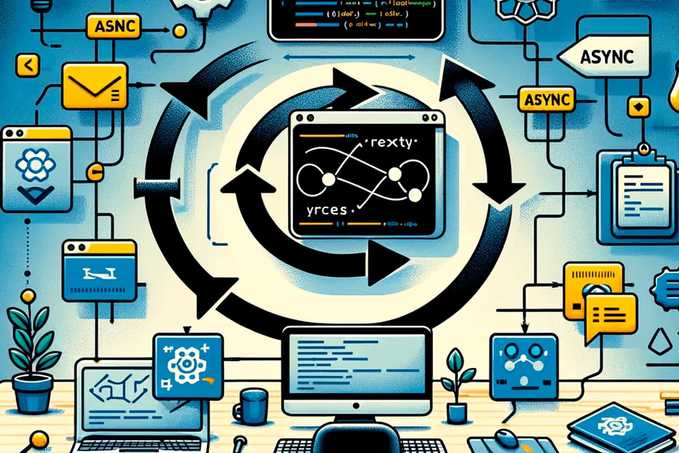Introduction to Git and Cherry-Pick
Git is an indispensable tool in the world of software development, widely used for version control. It allows teams to manage changes to source code efficiently and collaboratively. Those of us who use the Git tool are familiar with basic commands such as commit, pull, or push, but Git also hides some functionalities that are not so well-known and, one fine day, may save us from a tight spot.
One of these less popular features of Git is cherry-pick, a particularly powerful and useful functionality that deserves special attention, especially for those new to this system.
What is Git Cherry-Pick?
The cherry-pick command in Git allows developers to select a specific change (commit) from one branch and apply it to another. This tool is incredibly useful when you want to incorporate a specific fix or improvement without needing to merge all the modifications from an entire branch. This can be particularly useful in situations where branches have significantly diverged, or when you want to keep the branches as clean and organized as possible.
To summarize and simplify, cherry-pick allows you to bring a commit from one branch to another. Nothing more, nothing less. If you have never used it before, you might be wondering: why might I need this in my day-to-day? I will show you next.
When to Use Cherry-Pick
Nothing better than an example to illustrate the ideal situation in which to use cherry-pick. Imagine you are working on branch A and suddenly, a bug arises that needs urgent correction. In that case, we would make commits of all the changes we have and switch to a new branch born from master or develop. In that branch, we would fix the bug, push it to the remote repository, and return to our feature.
And there's nothing wrong with that, but what if the changes are not ready to be committed? It doesn't make sense to commit changes that don't work just to be able to switch branches. It is in this case when cherry-pick comes in: we would make a commit fixing the bug in our branch (really in any) and upload it to the remote repository. At that moment, any team member can create a new branch, take that change, apply it, and upload it to production.
There may also be a situation where, working on feature A, you solve a bug or add a functionality that you want to pass already to master, without waiting for the entire functionality to be ready. Here too, you could do a cherry-pick from master of the commit and upload it to production without having to wait to complete the branch's objective.
How Cherry-Pick Works
To use cherry-pick, it is crucial to understand how to locate the specific commit you want to transfer to another branch. Every commit in Git has a unique identifier known as a hash. With this hash, you can tell Git exactly which commit you wish to "pick".
Each change in Git is recorded as a "commit", which not only includes the content of the change but also a unique identifier called a "hash". This hash is crucial for many operations in Git, including cherry-pick. Before you can perform a cherry-pick, you need to identify the hash of the commit you wish to apply to another branch.
To select the commit you want to cherry-pick, you can use the git log command. This command shows you a list of all the commits in the current branch, along with their hash, author, date, and commit message.
git logWhen you run this command, you will see output that includes entries like this:
commit 1a2b3c4d5e6f7890g1h2i3j4k5l6m7n8o9p0q (HEAD -> feature, origin/feature)
Author: Your Name <[email protected]>
Date: Wed Sep 20 14:00:00 2024
Fixes the error in function XThe "hash" of the commit in this case is 1a2b3c4d5e6f7890g1h2i3j4k5l6m7n8o9p0q. This is the identifier you need to perform the cherry-pick.
Before applying the cherry-pick, you must ensure you are on the correct branch, which would receive the change. If you are not sure what branch you are currently on, you can use git branch to check. Switch to the destination branch with:
git checkout target-branchOnce on the correct branch and with the hash of the commit, you are ready to apply cherry-pick:
git cherry-pick 1a2b3c4d5e6f7890g1h2i3j4k5l6m7n8o9p0qIf the cherry-pick completes without conflicts, the commit will be applied to your current branch, and Git will confirm this.
Practical Example of Cherry-Pick
Suppose you are working on a branch called feature and have made a commit that resolves a specific bug. However, you realize that this bug also affects the main branch master. This is where cherry-pick can be extremely useful.
-
Identify the Commit: First, you need to know the hash of the commit. You can find it using
git log. Search the list for the commit you need and copy its hash. -
Prepare the Destination Branch: Make sure you are on the branch where you want to apply the commit, in this case,
master.git checkout masterwill switch to the master branch, so you can deposit the commit you want to extract. -
Apply Cherry-Pick: Now you can apply
cherry-pickusing the commit's hash:git cherry-pick <hash-del-commit>. If the process is successful, the change will be integrated into your branchmain.
Handling Conflicts with Cherry-Pick
Sometimes, when performing a cherry-pick, you may encounter conflicts. This happens if the changes in the commit you are picking clash with the changes in your current branch. Git will alert you about this, and you will need to resolve the conflicts manually; that is, you will need an additional step. Open the conflicted files, make the necessary adjustments, and then:
git add <resolved-file>
git cherry-pick --continueIf you decide you do not want to proceed with the cherry-pick, you can abort the process, ignoring it:
git cherry-pick --abortBest Practices When Using Cherry-Pick
- Use Cherry-Pick with Caution: Since cherry-pick can significantly alter the history of your project, use it carefully and only when absolutely necessary.
- Check Twice Before Applying: Always make sure you are applying the correct commit to the right branch.
Conclusion
Cherry-pick is an exceptionally useful tool in the Git arsenal, providing great flexibility to handle specific changes between branches. Although it is powerful, it comes with the need for careful management to avoid complications. I hope this tutorial has provided you with a clear understanding of how to use cherry-pick effectively and how it can improve your workflow in software development projects.
Happy coding!